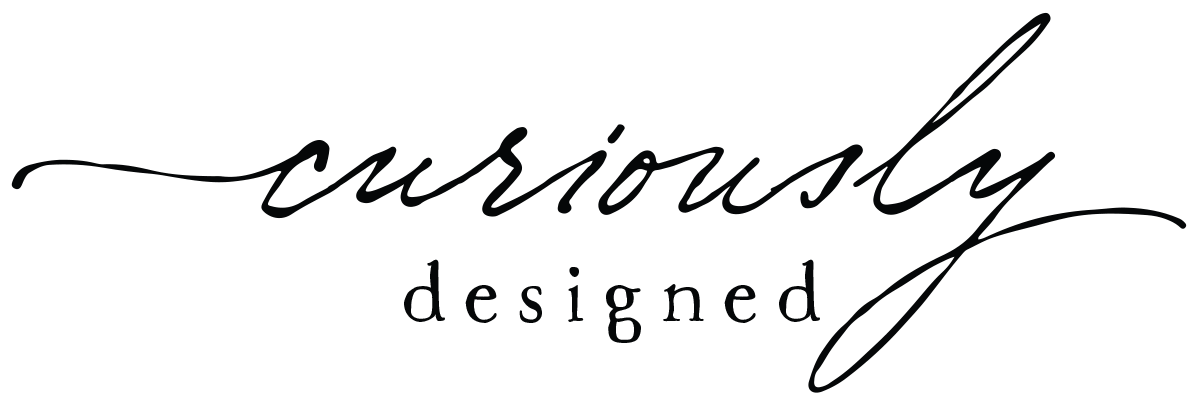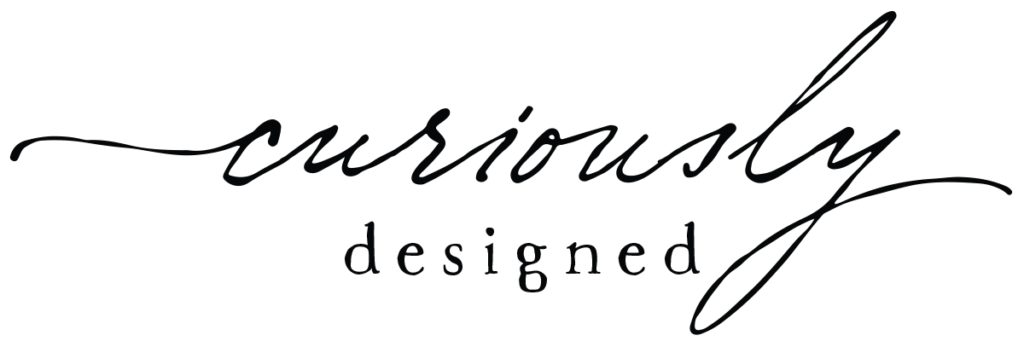I have a confession to make that a lot of freelancers and creatives share: my computer is a mess; my design assets and files are a mess. And I’ve gotten to the point where I can’t find anything I need – unless it’s something I worked on within the last 2 days.
Many years ago my computer was fried by a lightening storm and I had to recover all of my files from the hard drive. I ended up with one big folder containing file names that make no sense, like photoshop1122011.psd. Ugh.
So I bought a new computer and loaded my a 1000s and 1000s of recovered files into one big folder, knowing I needed to go through it all and organize it.
Fast-forward 10+ years later and to put it nicely, my digital life is a cluster fuck of a mess.
I originally started the daunting task of having to open each file, try and figure out what it is, if I wanted to keep it, rename it and put into a folder organization system that made sense.
It was a noble cause, but only lasted about a week. Over the years the files eventually all got opened, deleted, renamed (mostly) and thrown into an organizational file system that had no system at all.
Along the way new files were added and since I was overwhelmed by the mess that was my computer, things got put on my desktop (don’t judge me) which can only be sustained for so long. Eventually they were dumped into various folders and buried deep on my hard drive.
I Have Another Confession to Make
To make matters worse, about 5 years ago I discovered Creative Market and Design Cuts and I started buying design packages. If you’ve ever purchased anything from these sites, particularly a Design Cuts bundle, you know you get a TON of files across all types of styles, uses, apps, etc. So that just added to the mess.
Hi, my name is Kerry and I am organizationally challenged
I have a hard time organizing my files because if something is buried too deeply inside folders, subfolders, sub-subfolders, I forget I own it. You know you’ve got a problem when you purchase something on Design Cuts you already own. I’ve done this more than once. You know you’ve got an even bigger problem when you have saved, copied, duplicated, moved and resaved a file so many times in multiple attempts to organize your files, that you now have at least 5 copies of some files on your computer, saved in various folders. Starting a new project was always problematic because I knew from the get-go I’d spend way too much time trying to find the assets I needed to complete the project. I knew I needed help!The Problem is Multi-Faceted
- I need to organize all the 1000s and 1000s of digital assets on my computer – the files I created, the files I purchased from sites like Design Cuts, and the files I’ve downloaded for inspiration and image reference.
- I need to find and delete the duplicate files, making sure to delete the oldest versions.
- I need to be able to EASILY find the files I need when I need them.
- I need to be able to browse my files in a large gallery-like view so I don’t have to open up the file to determine whether its the right one or not.
Adobe Bridge
The first tool I looked at was Adobe Bridge. I subscribe to the Creative Cloud so it’s free. It uses a tagging system to help you find your files and it displays the files in a large gallery view.
At first glance it seemed like it would work, but I quickly realized it was fine for the files I use in my Adobe products but not for anything else.
What about all my Procreate files and other non-Adobe files? So I looked elsewhere.
Eagle App
I downloaded a free trial of an app named Eagle. It looked promising. It was able to help you categorize, organize, tag and find/browse all of your files. It had a large gallery view. It had an added feature of helping you save images from the web for your inspiration and image reference folders. And it has a 30 day free trial. So I downloaded it.
But I didn’t like that it made copies of all my files in a different folder. I’m trying to clean up the mess, not add to it. When I realized Eagle App doesn’t map each file to its current location on my computer, but actually creates a separate folder and duplicates each file into that folder, I knew I needed to stop. Using this system it would be impossible for me to one day stop using Eagle app.
The way it organized my files, I would never be able to just browse my computer for my design files outside of Eagle app because everything was dumped into one folder.
NOPE NOPE NOPE. I’ve already had the experience of 1000s of files dumped into one folder thanks to a bolt of lightening. I’m not going to sign up for the headache on purpose. I decided to move on.
The Mac Tagging Feature
I realized I wanted to have control over my design assets and files – where they are located and what folders and sub-folders they’re in.
I also remembered that the Mac OS has a built-in tagging feature. But tagging the files isn’t enough.
Like most designers, I have 1000s and 1000s of design assets and files on my computer. They are a collection of…
- Illustrations and designs I created
- All the files I created and created that make up that illustration or design
- Design assets I purchased to help me create my work
- Images and files I download and save for inspiration and image reference.
Multiply the number of those files by 25 years and it quickly adds up to a shit-ton of files.
So my problem is the built-in search feature of the Mac OS Finder. It sucks.
Assuming I’m able to tag all of my files in a meaningful way, a tagging system alone won’t be enough to work around the flimsy Mac Finder search.
And I’m tired of having to wade through dozens or even 100s of files trying to find the ONE file I need to complete a design.
So I needed to find something that would allow me to EASILY find the files I needed – serving up a small handful of files instead of 100s.
I also needed to be able to browse and view the files in a gallery view without having to open the file because the thumbnail is too small.
Houdahspot
I searched for a few days and found something that might work. It’s called Houdahspot. It’s basically a search engine for the Mac Finder on steroids.
It doesn’t limit the files I can search for. It doesn’t organize or reorganize my files. It’s a search engine with filters to help you search for and find the files you’re looking for.
Once found, the files are displayed in a lovely gallery view where you can enlarge the thumbnail view to your heart’s content, making it a really awesome addition to the Mac finder, particularly if you’re a visual person.
I have a long way to go before I can say I’ve tackled this. What I’ve decided to do is delete all the design bundle files from my computer, and download them again one at a time.
I’ve got a folder structure setup that mimics the way Design Cuts and Creative Market organize their website. So I’m downloading the files, unzipping them and putting them in their appropriate folder or sub-folder.
Once there, I am tagging everything ad nauseam in the hope that I’ll be able to quickly find anything because I have an efficient and consistent tagging system setup. (A girl can dream, right?)
So as I work my way through the process I’ll update how it’s going, and detail what I’m doing in case it will help anyone else out there. Wish me luck!